Inter-Site Connectivity
Inter-site connectivity refers to the connections between sites. This includes paths, which represent a full connection between two sites; and segments, individual sections of a path.
An administrator can create paths and segments using the Inter-Site Connectivity feature.
Path: Administration/Enterprise Configuration/Sites/Inter-Site Connectivity
The Inter-Site Connectivity feature has two panes. The Paths pane lists paths between sites. The Details pane lists the properties of a selected path.
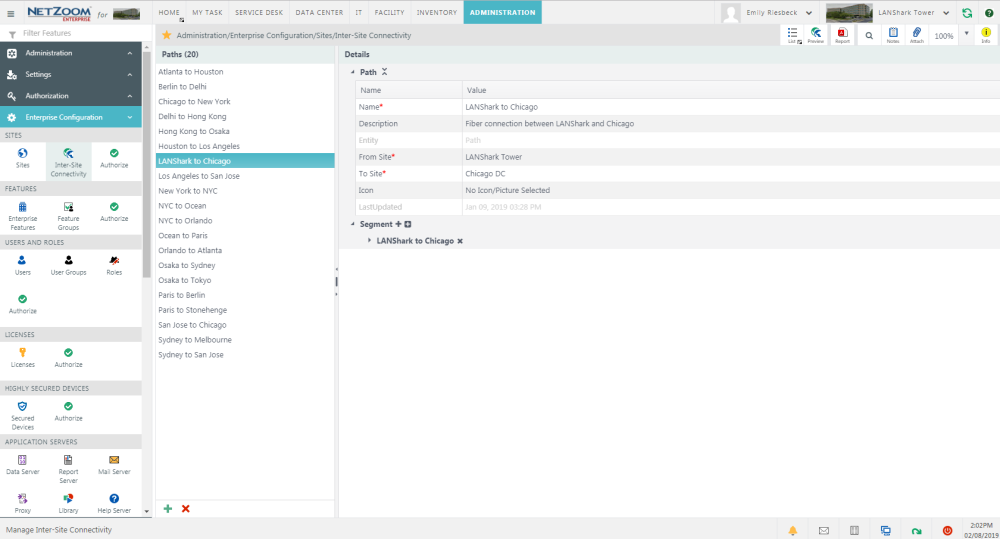
Creating a Path
- To create a path between two sites, click the
 icon at the bottom of the Paths pane. A blank form will appear in the Details pane.
icon at the bottom of the Paths pane. A blank form will appear in the Details pane. - Fill out the form. The following fields are available:
- Name: The name of the path.
- Description: A description of the path.
- From: The site and node that acts as a start point of the path.
- To: The site and node that acts as an end point of the path.
- Icon: The Icon associated with the path.
- To select a site and node using the From or To fields, click the respective field. The Site Explorer pane will appear, displaying a drop-down list of sites and the infrastructure of the selected site in a tree view.
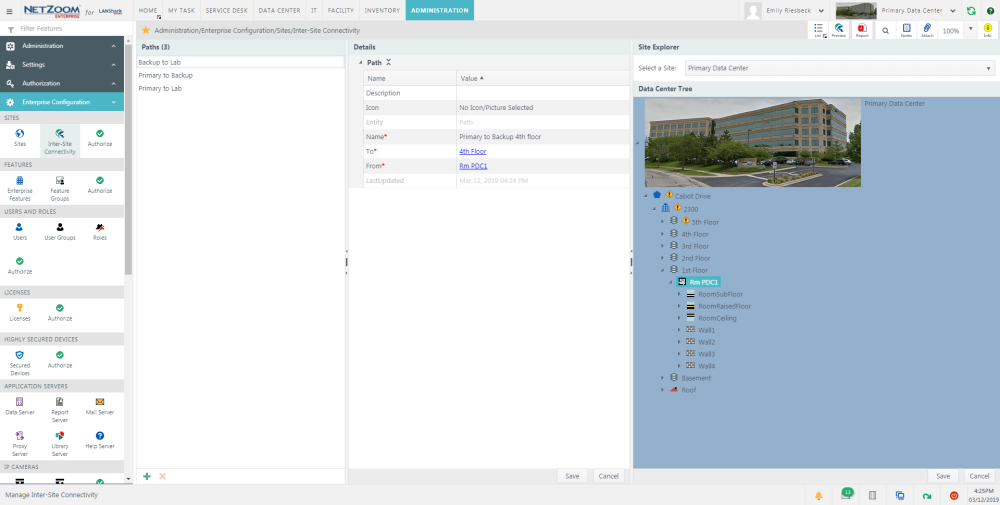
- Select the site and node you want to set as the “Start” or “End” point of the path, using the Site Explorer.
- Click the [SAVE] button at the bottom of the explorer pane to save your Start or End point of the path.
- When you are finished with your path, Click the [SAVE] button at the bottom of the details pane. The Path will be saved and added to the Paths pane.
Adding a Segment to a Path
- Once you have created a path, you can map it using Segments and Waypoints. To add a segment to a path, select the path you want to add a segment to in the Paths pane. That path’s properties will appear in the Details pane.
- Click the
 icon next to Segment. A blank Segment form will appear.
icon next to Segment. A blank Segment form will appear. - Fill out the form. The following fields are available:
- Name: The name of the segment.
- Description: A description of the segment.
- Cable Type: The type of cable that the segment uses.
- Cable Width: The width of the cable the segment uses.
- Cable Color: The color of the cable the segment uses.
- Landing Point: The type of landing point the segment uses. This will determine the segment’s icon on the inter-site connectivity map.
- Attribute: the attribute of the segment. This can be long-haul fiber, back haul fiber, short haul fiber, or other.
- Deployment: the deployment of the segment.
- Click the
 icon. The segment will be saved.
icon. The segment will be saved.
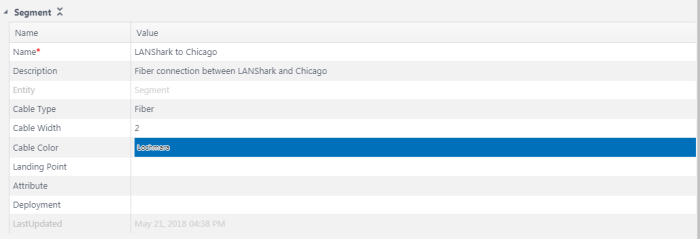
Adding an Existing Segment
You can also add existing segments, using the same segment in multiple paths.
- Click the
 icon next to the Segment field. The Add from existing entity nodes form will popup.
icon next to the Segment field. The Add from existing entity nodes form will popup.
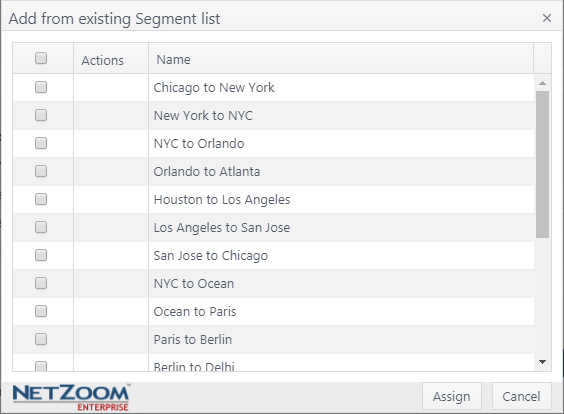
- Check [X] the segments you want to add from the form.
- Click the [ASSIGN] button. The selected segments will be added to the path.
Deleting a Segment
- To delete a segment, click [X icon] next to the segment you want to delete. A popup will confirm your selection
Adding a Waypoint to a Segment
Waypoints are coordinates you can add to your segments, to exactly map the physical path of a segment from the starting point to the end point.
- To add a waypoint to a Segment, navigate to the segment you want to add a waypoint to and click the
 icon next to Waypoints. A blank form will appear.
icon next to Waypoints. A blank form will appear. - Enter the latitude and longitude. Note: this must be properly formatted.
- Click [save icon]. The waypoint will be saved to the segment.
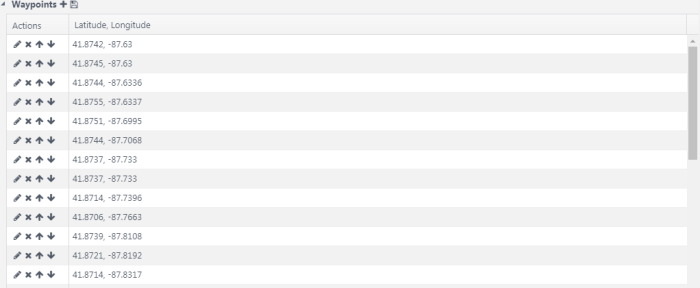
Waypoint Controls
-
 : edits the waypoint
: edits the waypoint -
 : deletes the waypoint
: deletes the waypoint -
 : moves the waypoint up in the list
: moves the waypoint up in the list -
 : moves the waypoint down in the list.
: moves the waypoint down in the list.
Viewing the Connectivity Map
Clicking QA: Inter-Site Connectivity Map will display a Google map focused on the selected path. Note: A Google Maps instance must be properly configured for this to work.
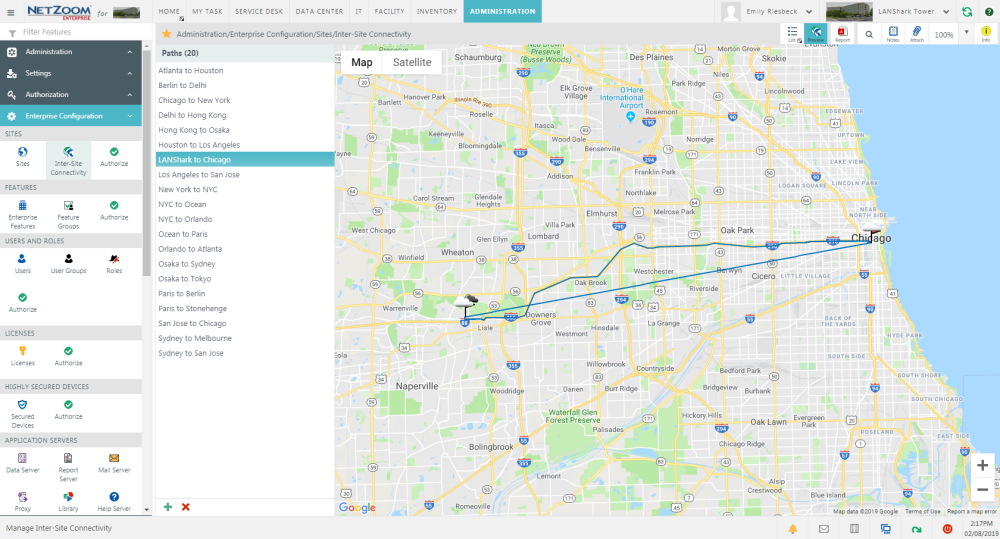
Available Quick Actions
- List View
- Inter-Site Connectivity Map
- Reports
- Search
- Add Notes
- Attach a File
- Zoom
- Quick Help
Last Updated: Thursday, August 13, 2020
NetZoom, Inc.
