Add Notes

Notes can be added to a manageable item or a node in NetZoom explorer pane. There are two types of notes in NetZoom: quick notes and long notes. Quick notes are often one sentence notes while Long Notes are for longer notes or paragraphs. Notes are permanent and cannot be deleted. Notes are stored with the date, time and author.
Notes can be added to an item using QA: Add Notes. This quick action is available in most features.
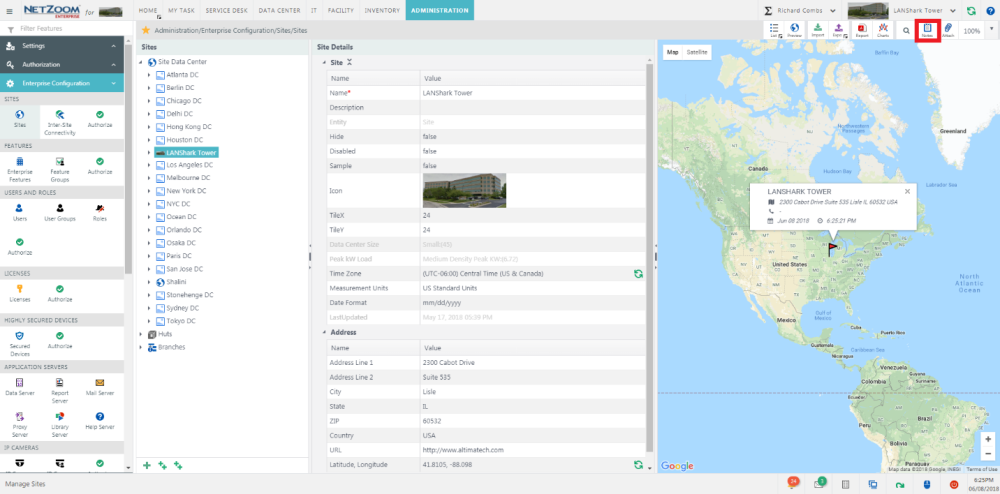
How to Add a Note
- To add a note to an item, select the item or node, you want to add notes to and then use QA: Add Notes to switch to the Add Notes pane showing existing notes for the selected item.
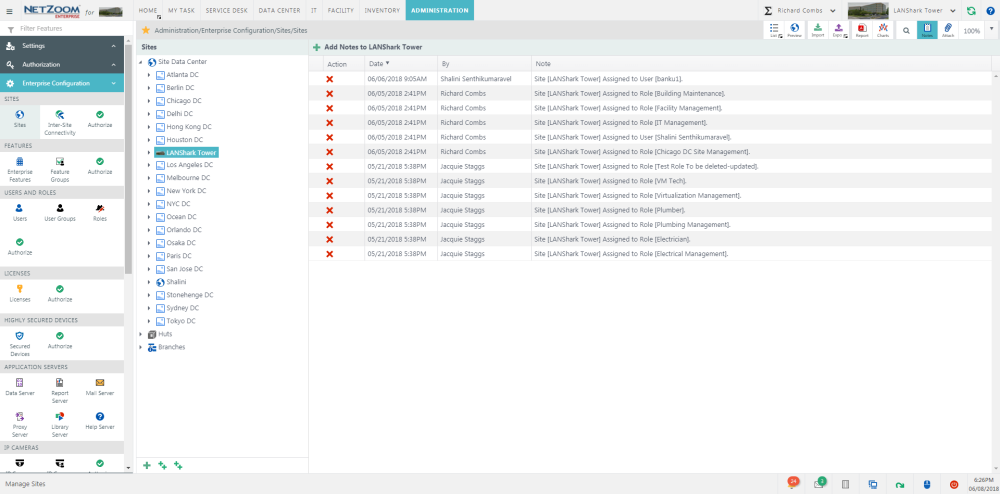
- Click the
 icon to Add Notes.The Add Notes form will pop up.
icon to Add Notes.The Add Notes form will pop up.
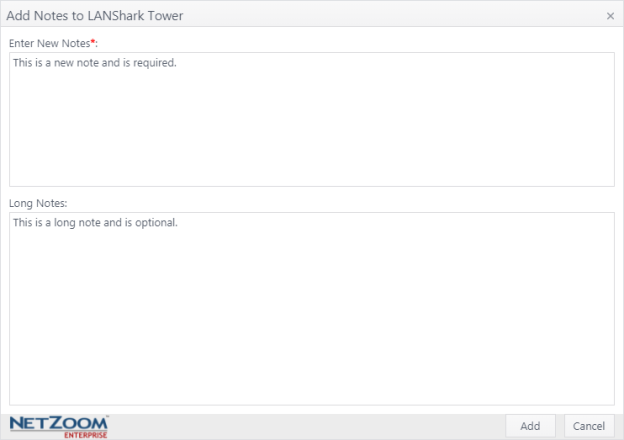
- Enter the Note and Long Note as needed.
- Click the [SAVE] button. The note will be saved and will be listed in the Details pane.
How to view Long Notes
If a long notes is available for the selected item or node you will notice an arrow beside a Note.Click the arrow view the Long Note.
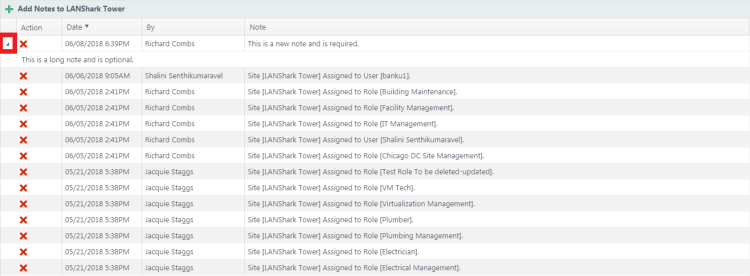
To edit a long note, double click on it. The Add Notes form will appear again, allowing you to alter the long note.
Last Updated: Monday, December 07, 2020
NetZoom, Inc.
