Reports

Most features contain information that can be presented in a report format. QA: Reports generates reports based on the selected item from the feature.
The Reports Quick Action launches as two panes. Available reports and diagrams are displayed in the Report Templates pane. The details of a selected report are displayed in the Details pane. If only one report is available in a feature/object, it will automatically run and the results will be displayed.
For more information on creating reports, see [Report Builder documentation]. For information on applying reports to features, see [Reports and Diagrams feature documentation].
- To run a report, Navigate to the desired feature.
- Click QA: Reports. A list of templates for the selected feature will be displayed.
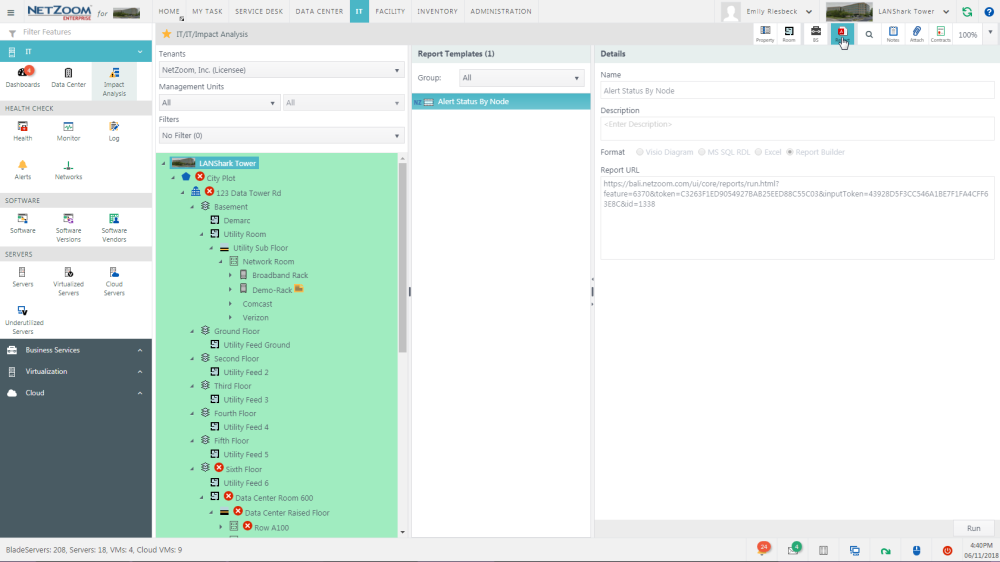
- If the template is specific to an entity, select the node for which you want to run the report.
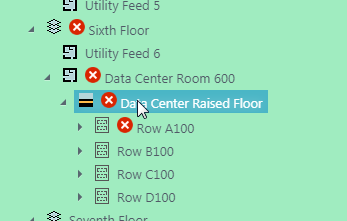
- Select the template you want to run in the Report Templates pane.
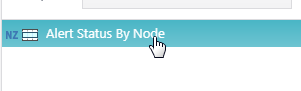
- To generate the selected report, click the [RUN] button. A report will be generated and automatically downloaded as a .pdf file.
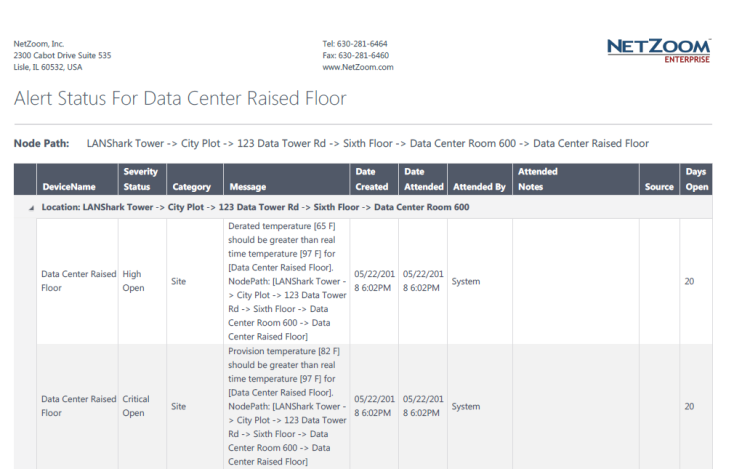
- Scheduling Reports - If the select template is a SQL Server RDL report, indicated by a
 icon, you can choose to run the file immediately or assign a report schedule to it and deliver the report to users automatically. To schedule the report, fill in the necessary information:
icon, you can choose to run the file immediately or assign a report schedule to it and deliver the report to users automatically. To schedule the report, fill in the necessary information:
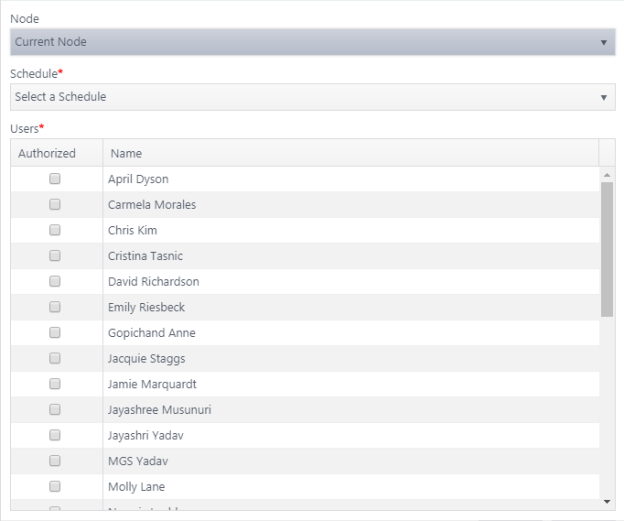
- Select the report schedule you want to use for the report from the Schedule drop down list.
- Check [X] the users you want to automatically receive the report.
- Click the [SAVE] button. The report schedule will be saved and the report will be automatically run based on the schedule. Checked users will automatically receive these reports via email.
Last Updated: Monday, December 07, 2020
NetZoom, Inc.
