Analytics
The Analytics feature is used to create analytical charts. Analytics can be applied to any feature and may be accessed through QA: Analytics. See [Quick Action documentation] for more details.
Feature Path: Administration/Dashboards and Analytics/Dashboards/Analytics
The Analytics feature has three panes. The Analytics pane lists analytics. The Details pane lists the properties of an analytic. The Apply to Features pane lists features, organized by menu, with check boxes to apply the selected analytic to features.
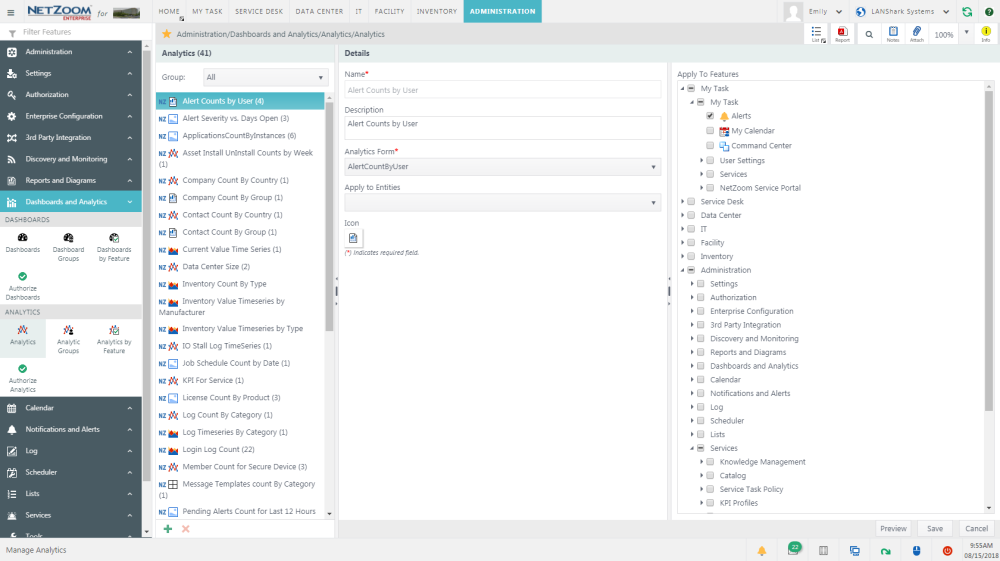
Creating an Analytic
- To create a new Analytic, click
 . A blank form will appear in the Details pane.
. A blank form will appear in the Details pane. - Fill out the form. The following fields are available:
- Name: A name for your Analytic.
- Description: A description of your Analytic.
- Analytics Form: a drop down list to select the form associated with your Analytic. This will determine what the Analytic looks like, what data is displayed and where the data is collected. Analytics are created using the Form Builder or Report Builder.
- Apply to Entities: A drop down list to select what entities the Analytic will apply to. When that entity is selected in the explorer pane, this analytic will appear using QA: Analytics wherever it is assigned.
- Icon: the icon associated with your Analytic.
- In the Apply to Features pane, check [X] the features and menus you want to apply the Analytic to. The Analytic will be displayed in all checked features.
- Click the [SAVE] button to save the Analytic.
Previewing an Analytic
- An Analytic may be previewed. To preview the Analytic, select it in the Analytics pane.
- Click the [PREVIEW] button. The Analytic will be shown with data if it is not specific to an entity.
Editing an Analytic
- To edit an Analytic, select it in the Analytics pane. The Analytics properties will appear in the Details pane.
- Make any desired changes in the Details and Apply to Features panes.
- Click the [SAVE] button to save changes.
Deleting an Analytic
- To delete an Analytic, select it in the Analytics pane.
- Click [
 ]. A popup will confirm your selection.
]. A popup will confirm your selection. - Click the [YES] button. The Analytic will be deleted.
Available Quick Actions
Last Updated: Monday, January 25, 2021
NetZoom, Inc.
