Inter-Site Connectivity
Inter-site connectivity refers to the connections between sites. This includes paths, which represent a full connection between two sites; and segments, individual sections of a path.
An administrator can create paths and segments using the Inter-Site Connectivity feature.
Feature Path: Administration/Enterprise Configuration/Sites/Inter-Site Connectivity
The Inter-Site Connectivity feature has two panes. The Paths pane lists paths between sites. The Details pane lists the properties of a selected path.
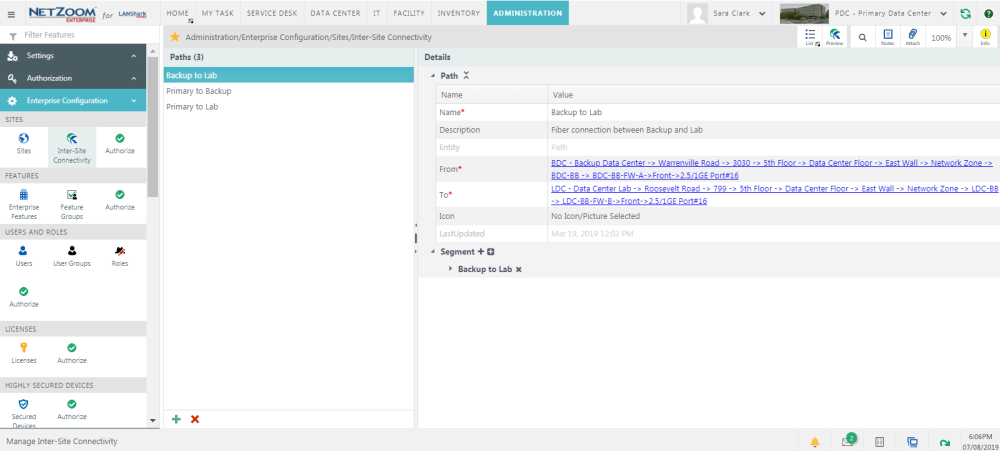
Creating a Path
- To create a path between two sites, click the
 icon at the bottom of the Paths pane. A blank form will appear in the Details pane.
icon at the bottom of the Paths pane. A blank form will appear in the Details pane. - Fill out the form. The following fields are available:
- Name: The name of the path.
- Description: A description of the path.
- From: Click the [Select Node] button to and navigate to the starting point of the path which may be a Site, or any node within the site. Use the Select a Site combo to choose the site. Click the [SAVE] button. A hyperlink to the node will appear in the details pane.
- To: Click the [Select Node] button to and navigate to the ending point of the path which may be a Site, or any node within the site. Use the Select a Site combo to choose the site. Click the [SAVE] button. A hyperlink to the node will appear in the details pane.
- Icon: The Icon associated with the path.
- Click the [SAVE] button. The Path will be saved and added to the Paths pane.
Adding a Segment to a Path
- Once you have created a path, you can create a detailed map of it using Segments and Waypoints. To add a segment to a path, select the path you want to add a segment to in the Paths pane. That path’s properties will appear in the Details pane.
- Click the
 icon next to Segment. A blank Segment form will appear.
icon next to Segment. A blank Segment form will appear. - Fill out the form. The following fields are available:
- Name: The name of the segment.
- Description: A description of the segment.
- Cable Type: The type of cable that the segment uses.
- Cable Width: The width of the cable the segment uses.
- Cable Color: The color of the cable the segment uses.
- Landing Point: The type of landing point the segment uses. This will determine the segment’s icon on the inter-site connectivity map.
- Attribute: the attribute of the segment. This can be long-haul fiber, back haul fiber, short haul fiber, or other.
- Deployment: the deployment of the segment.
- Note: Remember to click the
 icon to save the segment.
icon to save the segment.
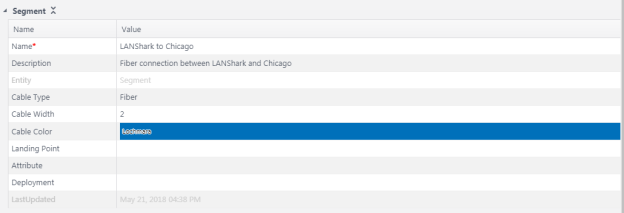
Adding an Existing Segment
You can also add existing segments, using the same segment in multiple paths.
- Click the
 icon next to the Segment field. The Add from existing entity nodes form will popup.
icon next to the Segment field. The Add from existing entity nodes form will popup.
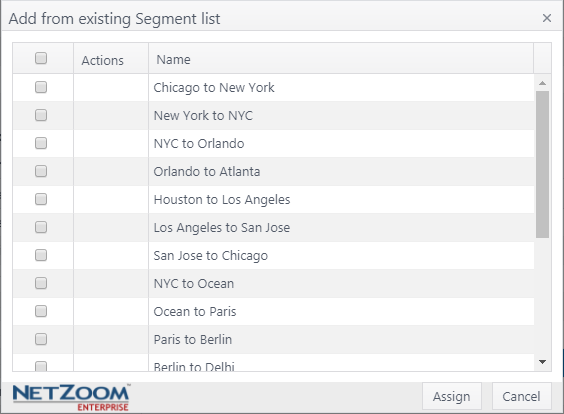
- Check [X] the segments you want to add from the form.
- Click the [ASSIGN] button. The selected segments will be added to the path.
Deleting a Segment
- To delete a segment, click [X icon] next to the segment name you want to delete. A popup will confirm your selection
Adding a Waypoint to a Segment
Waypoints are coordinates you can add to your segments, to give their exact physical location. Waypoints must be ordered as the segment traverses from the first waypoint to the second, etc. Use the Waypoint Controls to order the waypoints.
- To add a waypoint to a Segment, navigate to the segment you want to add a waypoint to and click the
 icon next to Waypoints. A blank form will appear.
icon next to Waypoints. A blank form will appear. - Enter the longitude and latitude. Note: this must be properly formatted.
- Note: Remember to click the
 icon to save the waypoint to the segment.
icon to save the waypoint to the segment.
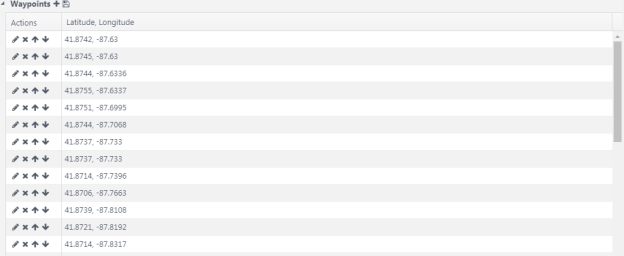
Waypoint Controls
-
 : edits the waypoint
: edits the waypoint -
 : deletes the waypoint
: deletes the waypoint -
 : moves the waypoint up in the list
: moves the waypoint up in the list -
 : moves the waypoint down in the list.
: moves the waypoint down in the list.
Viewing the Connectivity Map
Clicking QA: Inter-Site Connectivity Map will display a google map focused on the selected path.
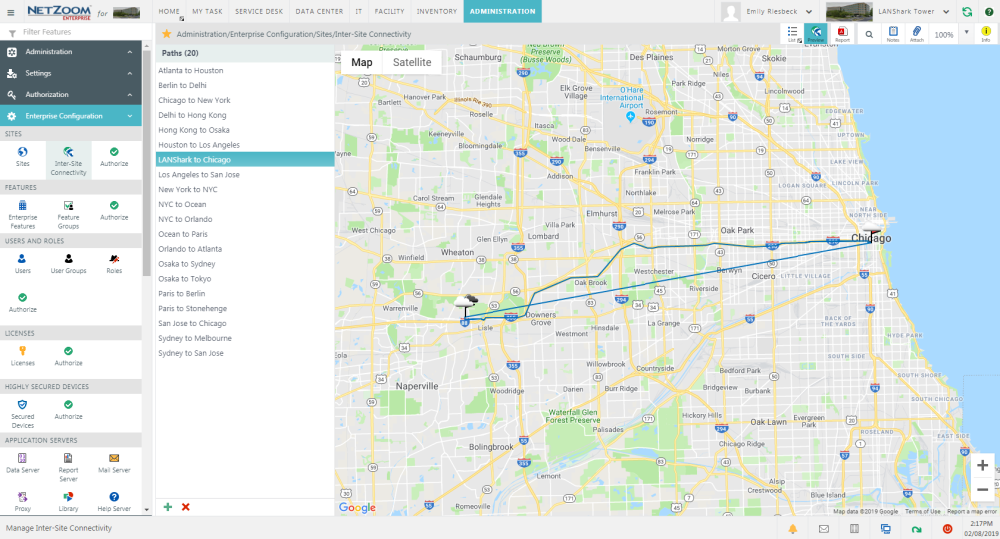
Importing Inter-Site Connectivity
The Implementation Imports feature allows you to import many items into NetZoom using a single Excel Workbook that contains a sheet for each feature. See [Implementation through Automation] for full details on importing Inter-Site Connectivity.
Feature Path: Administration/Tools/Implementation Imports/
Available Quick Actions
Last Updated: Monday, January 25, 2021
NetZoom, Inc.
