Using this User Guide
Conventions
Buttons and commands are listed in Bold text
NOTE: Notes are preceded by “NOTE:
Screenshots: All screenshots are taken on a Windows 8 machine with Microsoft Office2013.
Email addresses and web URL hyperlinks are in blue and underlined
Terminology
To make this guide more useful, please familiarize yourself with the following terms:
Host Application:
NetZoom Visio is designed to work with Microsoft Visio to create network designs and diagrams. NetZoom uses the drawing surface of the Visio application, a Host Application, to allow users to create diagrams natively in that application.
Classic Visio Stencils vs. NetZoom Visio Add-in’s “Dynamic” Stencils
Those who use Visio may be accustomed to using product line-based stencils. NetZoom’s search results are presented in the NetZoom Visio Add-in as dynamic stencils, which reflect the search criteria entered
by the user, including manufacturers and product lines. Users can drag shapes directly from the NetZoom Visio Add-in’s Results pane into the Visio document.
Those who prefer using Visio’s “static” sets of stencils can do so by using NetZoom Visio Stencils, which presents product line based stencils you can open inside Visio. To download stencils by product line, visit https://Service.NetZoom.com.
System Requirements
These minimum system requirements apply to the NetZoom Visio Add-in Application. Ensure that the system requirements are met before installation.
Hardware
- Intel Multi-Core Processor2GHz+
- 4 GB RAM +
- 4 GB Hard Disk+
- 1024x768 Resolution Monitor+
Supported Operating Systems (32-bit and 64-bit systems)*
- Microsoft Windows 10, Microsoft Windows 8, or Microsoft Windows7
Software*
- Microsoft Visio Professional 2013, 2016 (32-bit or 64-bitversions)
- Microsoft .NET Framework4.7.2+
- Microsoft Visual C++ 2010 Redistributable **
- Microsoft Visual Studio 2010 Tools for Office Runtime
- Microsoft Windows Installer 4.5 +
- Microsoft Excel 2013 or 2016 (32 bit or 64 bit) – Required only for reporting imports
- Adobe Reader – Required only for viewing EULA and offline help file
- Google Chrome
Other
- NetZoom Visio Stencils Subscription Number or NetZoom SubscriptionNumber
- NetZoom WebsiteURL/IP
- High speed, low latency LANconnection
- Running the add-in in Visio Integrated mode requires TLS 1.0.
* Officially supported on United States English versions.
** 64-bit machines require both the x64 and x86 installations of this prerequisite. 32-bit machines require the x86 installation of the prerequisite, only.
Refer to the respective Microsoft and Adobe websites for instructions on downloading and installing the required programs.
Support
Every effort has been made to ensure the accuracy of this book and its contents. However, if you find any inaccuracies or have any questions or concerns, please contact our support staff. You may also visithttps://Service.NetZoom.comfor any FAQs, knowledgebase, release notes, or errata.
E-mail: Support@NetZoom.com Phone: 630.281.6464
Hours: Monday – Friday, 8:30 AM – 5:30 PM (US Central Standard Time)
Downloading and Installing the NetZoom Visio Add-in
Follow these steps to download and install the latest build of NetZoom Visio Add-in.
- Read, understand, and agree to the End User License Agreement before downloading, installing, or using the product. The End User License Agreement can be found athttps://Service.NetZoom.com.
- Make sure all the system requirements are met by your system before downloading, installing, or using the NetZoom Visio Add-in.
- Determine if you have Visio Professional 2013/2016 32-bit or Visio Professional 2013/2016 64-bitinstalled: Open Visio Professional and navigate to File /Account /About Visio to determine the installed version.
- Close all open applications on your system.
- Visit https://Service.NetZoom.com using your purchased subscription number to download the NetZoom Visio Add-in setup self-extract that corresponds to your installation of Visio (either 32 or 64bit).
- Locate the NetZoom setup self-extract file. Right-click on the setup file and click Run as administrator.
- The Setup Welcome screen will be displayed. Click Next to continue.
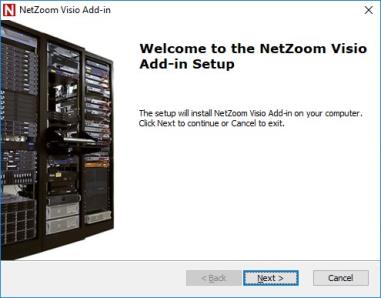
- Read the End User License Agreement and check “I accept the terms in the license agreement." Then click the Next button to continue
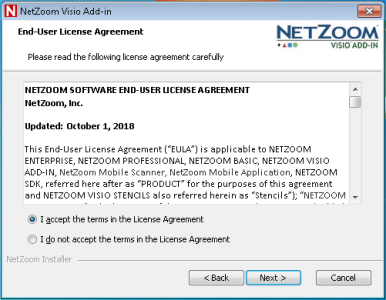
- On the Customer Information screen, enter your Name, Company and subscription number. Then click the Next button to continue.
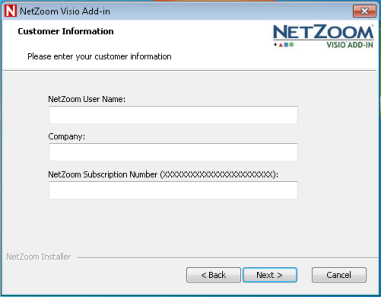
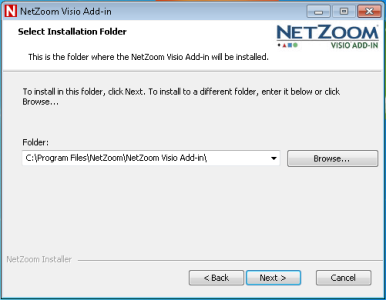
- Enter the install path or accept the default installation path. Then click the Next button to continue.
- The NetZoom Visio Add-in is now ready to install. Click the Install button to begin the installation.
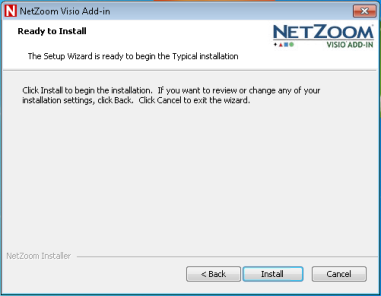
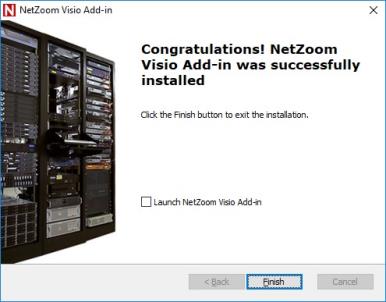
- When the installation is complete, click the Finish button. You can also check [X] the Launch NetZoom Visio Add-in box to automatically launch the application.
- Once you have installed NetZoom, double-click the NetZoom Visio Add-in
 icon on your desktop, or go to the Windows Start Menu, select All Programs, and find the NetZoom folder. Within this folder you will find the NetZoom Visio Add-in application. Click NetZoom Visio Add-in to launch the application.
icon on your desktop, or go to the Windows Start Menu, select All Programs, and find the NetZoom folder. Within this folder you will find the NetZoom Visio Add-in application. Click NetZoom Visio Add-in to launch the application.

You may also click on the NetZoom icon from the Add-ins tab to launch the NetZoom Visio Add-in within Microsoft Visio.
Uninstalling the NetZoom Visio Add-in
- To uninstall the NetZoom Visio Add-in, Go to the Windows Start Menu and select Control Panel.
- Click on Programs and Features.
- Select NetZoom Visio Add-in and click the Uninstall button or right-click on NetZoom Visio Add- in and select Uninstall.
To reinstall, refer to the previous sections.
Last Updated: Thursday, August 13, 2020
NetZoom, Inc.
