Home
After a successful login, by default a user is presented with a Home Page. The Home Page is populated with one or more Dashboards as selected by user. Dashboards are forms that collect data from NetZoom and display it as a graphic
You can order dashboards on the home page by simply dragging and dropping a dashboard to a different position.
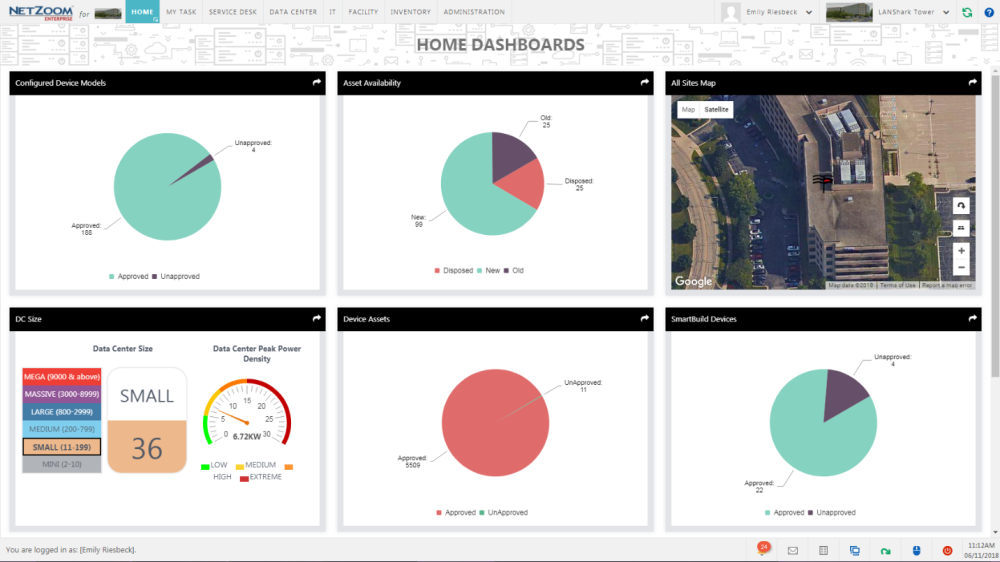
Clicking a dashboard causes the selected dashboard to occupy the entire work area. Other dashboards will be represented by an icon shown at the bottom of the work area. Icon can be clicked to view respective Dashboard in full view.
While in Full View mode, click the  icon to return to default view.
icon to return to default view.
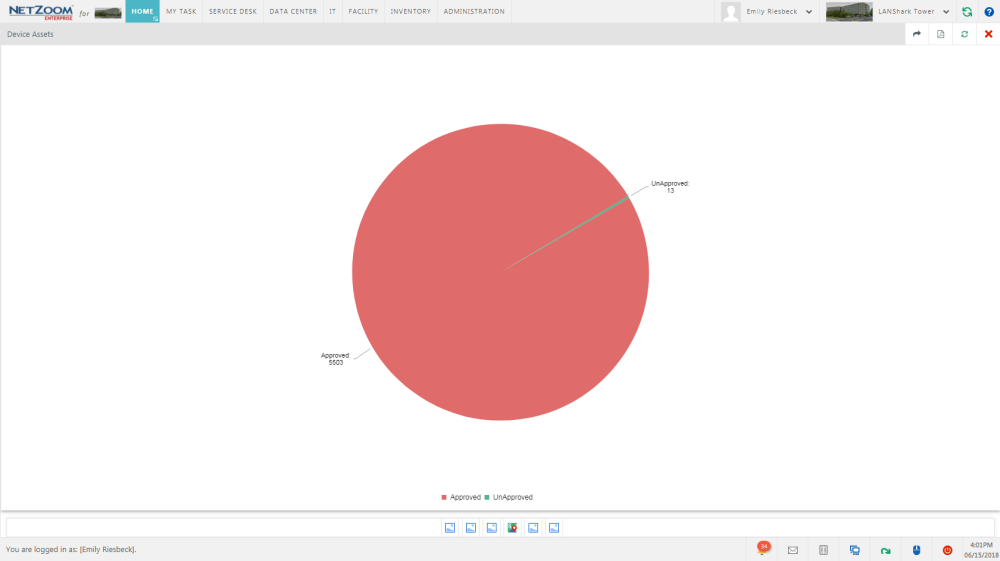
Choosing Dashboards for the Home page
- To add or remove dashboards from the Home Page, navigate to the User Settings feature.
Path: My Task/My Task/User Settings/User Settings
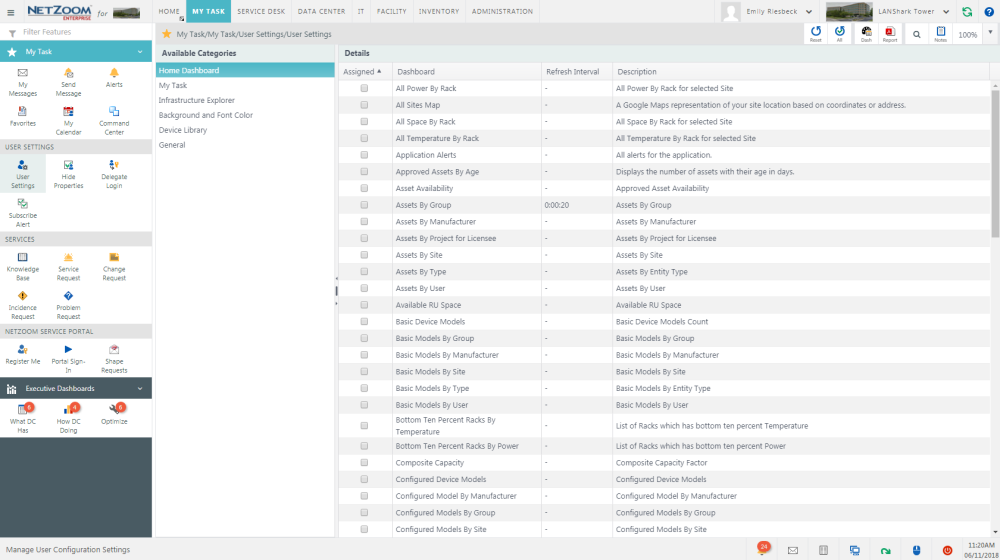
- Select the Home Dashboard category in the Available Settings pane.
- Check [X] the dashboards you want to appear on your home page.

- Click the [SAVE] button when finished. You will notice when you return to the home page that the checked dashboards will appear. This will overwrite any dashboards assigned by the NetZoom Administrator.
Last Updated: Thursday, August 13, 2020
NetZoom, Inc.
