The NetZoom Device Library
The NetZoom Device Library is the world's largest up-to-date collection of equipment shapes and their related data, such as device specifications and properties. With more than 250,000 manufacturer-specific devices from over 5,000 hardware manufacturers, the library covers hardware for various manufacturers from the IT, facility, data center, network, computer, telecommunications, audio-video, and security industries. The library is regularly updated with new equipment shapes. The NetZoom Device Library is unmatched in its quality, completeness, versatility, capability, and quantity; and serves as the complete hub for data center inventory management.
NetZoom Device Library equipment shapes are not just pretty pictures, but also extremely intelligent. NetZoom shapes and stencils distinguish themselves from ordinary images and stencils.
NetZoom Device Library equipment shapes:
- Are accompanied with embedded data such as manufacturer identifiers, physical dimensions, energy requirements, port properties, and other property information provided by manufacturers.
- Are exceptionally detailed, accurate, true-to-life, colored graphic representations of their real-life counterparts.
- Are scalable vector graphics, which can be scaled to any size without loss of resolution.
- Are created with multiple views.
- Contain equipment slots, data ports, and power ports to match manufacturer specifications.
- Come with built-in active connection points that correspond to equipment ports and slots, which allow mounting and port-level connectivity.
- Come with both “filled” and “empty” views.
Searching the Device Library
The NetZoom Device Library can be searched using QA: Devices. This quick action is available in the following features in the Inventory menu: Basic Device Models, Configured Modes, SmartBuilds and New Devices.
Approved Device Models can be searched using QA: Basic in Configured Models or QA: Models in SmartBuilds and Inventory.
QA: Devices, QA: Basic and QA: Models launch as two panes, alongside the Infrastructure Explorer. The Search pane offers controls for searching the device library. The Results pane lists results of a search in tree view.
Search by Keyword
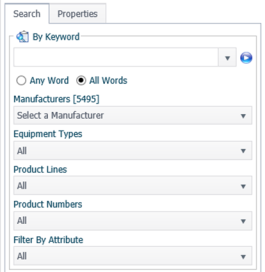
Search by keyword is the most direct and common search, if you know the name of the equipment you’re looking for then start here.
- Click the Search Tab.
- Select the Any Word or All Words option. Any Word performs a search as if there is a logical ‘OR’ between the search terms. Example: “Ethernet switch” will find all results that match either “Ethernet” or “Switch.” All Words performs a search as if there is a logical ‘AND’ between the search terms. Example: “Ethernet switch” will find all results that match both search terms “Ethernet” and “Switch.
- You may further refine your search by selecting a manufacturer and/or attribute from the combo boxes.
- Click the
 icon. Resulting shapes will be displayed under the Results tab.
icon. Resulting shapes will be displayed under the Results tab.
Search by Manufacturer
Sometimes locating a specific product number of a piece of equipment can be difficult. To help aide you in finding equipment, we’ve provided the By Product Criteria search to help narrow down what you’re looking for.
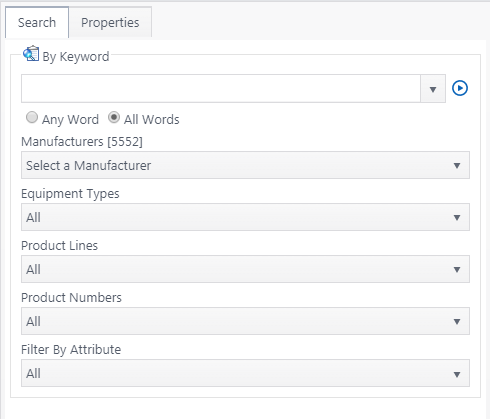
- Click the Search tab.
- Select a manufacturer from the drop-down list. The subsequent criteria will be filtered accordingly with respect to the selection.
- You may select an equipment type. The subsequent criteria will be filtered accordingly with respect to the selection.
- You may select a product line. The subsequent criteria will be filtered accordingly with respect to the selection.
- You may select a product number directly.
- You may also select an attribute to further refine your search. The more product criteria you select, the more refined your search results will be.
- Click the
 icon. Resulting shapes will be displayed in the Results pane.
icon. Resulting shapes will be displayed in the Results pane.
Note: You do not need to select criteria for all of the following searches. For example, you can go directly from selecting a manufacturer to selecting a Product Number.
Library Results
Once you have performed your search, your results will be displayed in the Results tab.
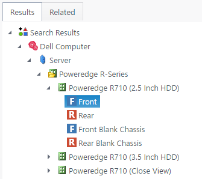
Shapes are displayed hierarchically, and are grouped by manufacturer, equipment type, and product line. Expand the nodes to view the shapes and their available views. This order can be changed in the User Settings feature.
Results are also separated as Direct Results (under the Results tab) and Related Results (under the Related tab).
- Direct Results: These are results directly resulting from the search criteria.
- Related Results: These are results that are related to the direct search results. This is especially useful during chassis configuration for locating compatible cards and modules. Click on each resulting shape and click the Related tab to view its related components. The Related tab is only available if a shape has compatible components.
To visit the manufacturer website of the selected equipment shape, right-click on the shape in the results palette, and select Visit Website. This will launch the manufacturer website in your default internet browser to give you quick access to information about the manufacturer’s products, services and pricing.
Too Many Results
If your search yields too many results, such as when searching generic terms, the Manufacturers in your Result form will pop up. Here you may further refine your search and limit the manufacturers that you are interested in.
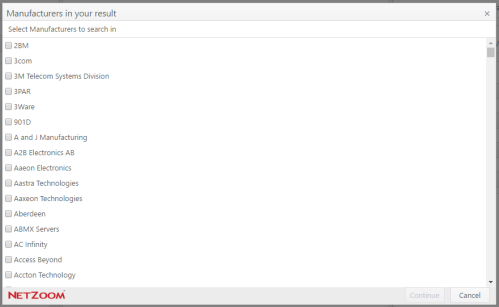
- Check [X] the manufacturer(s) of interest.
- Click the [CONTINUE] button. This may be repeated until you reach a small enough number of results or have narrowed the search to a single manufacturer.
Note: The default search limit is 300 results. Options related to result display can be found in Feature Path: My Task/My Task/User Settings/User Settings under the Device Library section. To learn more, refer to [documentation on settings].
Library Services
NetZoom comes with a variety of services for subscribers that allow them to enhance the way they use the NetZoom Device Library. These and other services can be accessed using the NetZoom Service Portal located at: https://Service.NetZoom.com
Request a New Shape
If an equipment shape doesn’t exist in the NetZoom Device Library, you can request that we develop it and add it to the NetZoom Device Library. Shape requests are free for all NetZoom customers.
- To request a new shape, right-click on any equipment shape in the search results and click Request Shape.
- Enter your information along with the Shape Details. Provide as much information as possible –manufacturer, equipment type, comments, URL, other notes.
- Click the
 icon to add additional new shapes to the request. To remove a shape from the request, click Delete.
icon to add additional new shapes to the request. To remove a shape from the request, click Delete. - Click the [SUBMIT] button. You must have an Internet connection.
- Once the shape(s) are developed, you will be notified through e-mail.
Report a Shape
If you feel an equipment shape has inaccurate data or images, you can report the shape for correction.
- Right-click on the equipment shape in the search results and click Report Shape
- Enter your information along with detailed notes.
- Click Submit. You must have an Internet connection.
- Once the shape(s) are corrected, you will be notified through e-mail.
Note: If you have already added the shape to your live site, you will need to replace it once the shape has been updated.
Last Updated: Tuesday, December 22, 2020
NetZoom, Inc.
