Models & Builds (Enterprise Level Data)
Import Basic Models, Configured Models, and Smart Builds
Import using feature path: Administration/Tools/Implementation Imports/Import Models.
Device Models are used to create representations of the assets you physically own. If you do not import models, they will be created automatically during the Node Hierarchy import.
- Group: The name of the group to be associated with the model/build. If the group was not created prior to import, it will be created.
- ID: A unique numerical value for use in indicating the equipment hierarchy during import.
- ParentID: The ID of the parent device in the equipment hierarchy. Use -1 for floor mounted equipment.
- EQID: A unique identifier that NetZoom uses to differentiate between all of the shapes in our library. While NetZoom has a tool built in to help users identify the EQID of the device that they are looking for at the time of import, best practice is to not use this tool. Instead sort your data and remove duplicates so you’re left with a list of all unique kinds of devices that appear in your data center. Use this list and search NetZoom for the shapes and notate the EQID’s of the shapes you identify into your spreadsheet. That way you’ll be sure that the HP DL360 that NetZoom identified is the correct HP DL360 G9 model and not an out-of-date HP DL360 G1.
- Name: The display name of the device in NetZoom
- AssetID: Leave this blank when doing a Model or Build Import.
- MountType: A code that NetZoom uses to let the application know how the device is mounted in the data center. This differentiates between a rack that sits on the floor and a server that lives in a RU of a rack. Node Mount Type Codes for Import lists all of the possible Mount Types.
- Position: The RU or slot that the devices starts on. By default NetZoom mounts devices from the bottom up, so the lowest RU a device occupies should be listed here. Enter 0 for floor devices.
- Manufacturer: The name of the Manufacturer who created the device.
- MfgProdNo: The Manufacturer’s Product Number or Model Number for the Device.
Import Cables
Import using feature path: Administration/Tools/Implementation Imports/Import Models
Note: Cables can be imported with Basic Models. If you do not Import cables, the default cable configurations will be used during the Connectivity Import.
- Group: The name of the group to be associated with the cable. If the group does not exist prior to Import, it will be created.
- ID: A unique numerical value for use in indicating the equipment hierarchy during Import.
- ParentID: The ID of the parent device in the equipment hierarchy.
- EQID: A unique identifier that NetZoom uses to differentiate between all of the shapes in our library.
- Name: The display name of the cable in NetZoom
- AssetID - Leave this blank when doing a Cable Import.
- MountType: Use FL for cables
- Position: Leave this blank when doing a Cable Import.
- Manufacturer: The name of the Manufacturer who created the cable.
- MfgProdNo: The Manufacturer’s Product Number or Model Number for the cable.
- Type: The type of cable. Options are: Copper, Fiber, Power, or Other.
- Length: The cable length.
- Color: The cable color.
Import Notes
Import using feature path: Data Center/Data Center/Data Center/Edit Data Center
Note: Notes for devices can be imported using the Edit Data Center feature. The devices must exist for this Import to work.
- NZRefID: the internal identifier for the node the note should be added to. This value can be retrieved by exporting the node using Update Property export or Node Hierarchy.
- Type: The Type should always be listed as "Note" when importing notes.
- Notes: The text of the imported note. Be aware: notes have a limit of 256 characters. Long notes do not have a limit.
- DateCreated: The date the note was created, in "M/D/YYYY" format.
- SiteID: the internal ID of the site that contains the note. This value can be retrieved by exporting the site hierarchy using the Sites feature.
Import Models by Project [Models by Project]
Import using feature path: Administration/Tools/Implementation Imports/Settings & Configuration
Note: The Configured Model must exist for this Import to work.
- CompanyName: When left blank, this is the Licensee is used, otherwise specify the name of the Tenant Company. The Company must be in the Tenant group.
- Name: The name of the Project.
- Description: A brief description of the Project.
- ModelID: Used to specify a specific Configured Model you have customized in NetZoom.
Import SmartBuilds by Project [SmartBuilds by Project]
Import using feature path: Administration/Tools/Implementation Imports/Settings & Configuration
Note: The Smart Build must exist for this Import to work.
- CompanyName: When left blank, this is the Licensee is used, otherwise specify the name of the Tenant Company. The Company must be in the Tenant group.
- Name: The name of the Project.
- Description: A brief description of the Project.
- ModelID: Used to specify a specific Smart Build you have customized in NetZoom.
Import Hardware, Cables, Software, Consumables and Movable Assets for Receiving.
Import using feature path: Inventory/Inventory/Receiving features.
Note: Imported items will be added to their respective feature in the Receiving feature group.
- Name: The name of the item.
- Quantity: The quantity of the item.
- Store: The receiving store the item belongs to.
Optional Fields include:
- ID: A unique numerical value for use in indicating the equipment hierarchy during import.
- Description: A brief description of the item.
- Reconcile: A True/False field to determine if the item is reconciled.
- Verified: A True/False field to determine if the item is verified.
- BuildID: The BuildID for the item (not applicable for Software).
- ModelID: The ModelID for the item (not applicable for Software).
- PO: The Purchase order associated with the item.
- PalletID: The pallet ID for the item.
Bulk Replace Device Models
The Bulk Replacement feature, found at feature path: Administration/Maintenance/Configuration/Bulk Replacement, is used to simultaneously replace many models active in your data center site with other models. For example, if you find that a model you are using across your enterprise is incorrect, you can replace every instance of it with the correct model using the Bulk Replacement feature.
- ID: A unique numerical value for use in indicating the original equipment hierarchy during replacement.
- ParentID: The ID of the parent device in the equipment hierarchy. Use -1 for the top location.
- Name: The name of the device.
- EQID: A unique identifier that NetZoom uses to differentiate between all of the shapes in our library.
- ModelID: The ModelID for the replacement item.
Optional Fields include:
- MfgAcronym: NetZoom’s four-letter acronym used to describe the manufacturer.
- Manufacturer: The name of the device’s manufacturer.
- EQType: The Equipment Type of the device.
- MfgEQType: The device’s type, according to the manufacturer.
- MfgProdLine: The Manufacturer’s Product Number or Model Number for the Device.
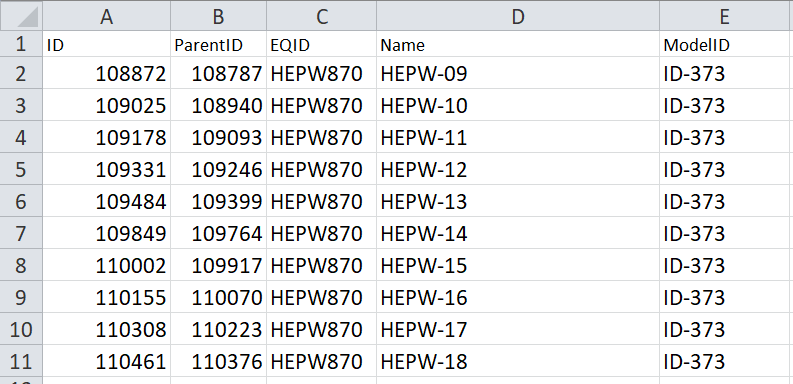
Last Updated: Friday, October 30, 2020
NetZoom, Inc.
