Logical Locations
A location is a logical separation of equipment such as Zone or Row. For example, you can define a logical location for multiple areas or rows of racks within a single room.
Creating Locations
- To add a location to the data center, right click on the node you want to add the location under. For example, to add a location to a RoomRaisedFloor, right click on the RoomRaisedFloor node.
- Click [add location]. The Add Location form will popup.
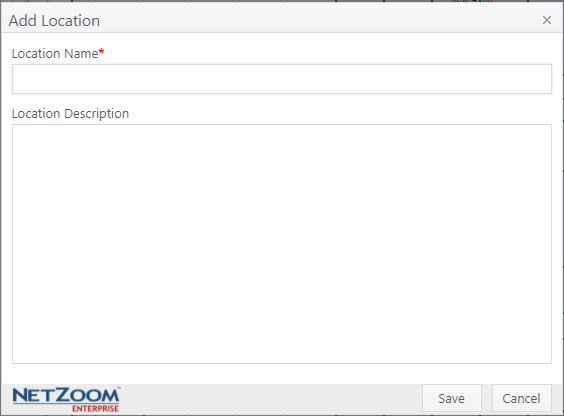
- Fill in a name for the location. A description is optional.
- Click the [SAVE] button. The location will be created.
Note: This can only be done in Quick Change and Staging Modes
Designing Locations
- Once a location has been created, select it and click QA: Design. A 2D representation of the Room will appear, including existing locations and devices.
- Using the drawing tool provided, draw the rectangular location. This can be moved by clicking and dragging on the location to resize.
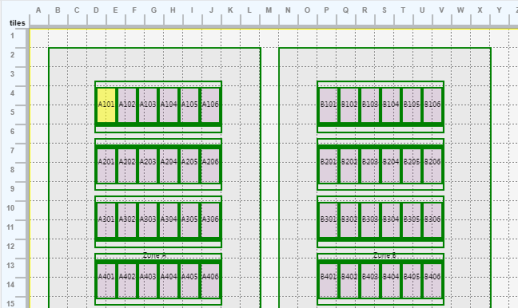
Moving Devices or Racks in a Location
- To move a device or rack within a location, select the location and click QA: Design. A 2D representation of the Room will appear, including existing locations and devices.
- Click and drag the devices to their desired location. This will cause them to appear as they are located physically when viewing devices in 2D or 3D. Location of racks can also be changed by altering their coordinates in Properties.
Note: the front of the rack or device is indicated by a bolded line.
Deleting a Location
- To delete a location, right click on it and click [delete icon] Delete. A popup will confirm your selection.
- Click the [YES] button. The location will be deleted and removed from the infrastructure explorer.
Last Updated: Tuesday, December 01, 2020
NetZoom, Inc.
