The Basics
The NetZoom Visio Add-in application provides access to its search tools and user settings. The Search pane lets you search for shapes in your library using various criteria. The Results pane is organized to show you both direct results of your queries and related shapes you might find useful for your diagram.
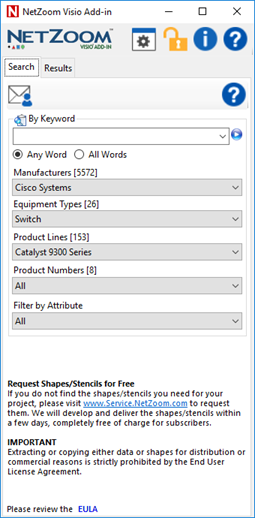
Search Pane
The Search pane lets you search for shapes in multiple ways.
Searching by Keyword
Use By Keyword to search for shapes using identifying information like manufacturer name, product lines, model numbers or common equipment terms like “switch” or “router”.
Using the “Any Word” option makes the search work like there is a logical “OR” between the search terms and “All Words” behaves like a logical “AND”.
- If you search “Ethernet switch” using “Any word”, you will get all results that have to do with either of the search terms.
- If you use the “All words” option, you will only get results that match both words.
Searching by Product Criteria
You can search for shapes using various product criteria. You can select any combination of Manufacturer, Equipment Type, Product Line and Part/Model Number information. Make your selections and click the  button. If the shapes you are looking for are not returned in the results, try restricting the criteria and searching again.
button. If the shapes you are looking for are not returned in the results, try restricting the criteria and searching again.
Results Pane
The Results pane displays the search results. By default, it shows NetZoom’s “dynamic stencils”, which are a collection of shapes based on the search criteria.
The Results tab displays the results of the search. 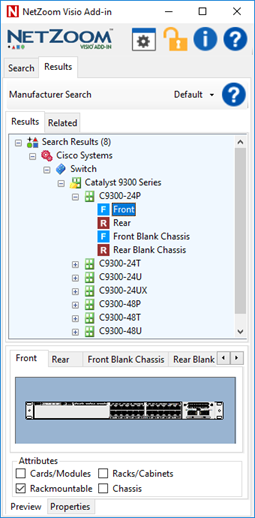
The Related tab is a convenient feature for finding shapes related to the current selection. When a shape is selected in the Results tab, if there are any related shapes, the Related tab will appear. When the Related tab is selected, the user can view and use the related shapes.
For instance, if you are doing card/chassis configuration, you can select a chassis shape and see which cards are compatible with that chassis and vice-versa.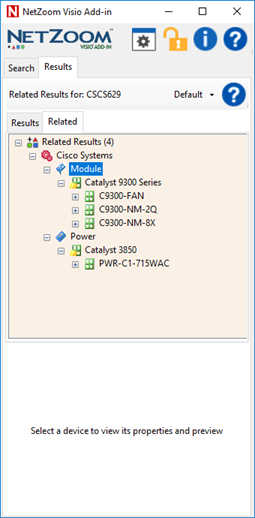
Toolbar Buttons and Other Buttons
The NetZoom Toolbar contains buttons for launching the NetZoom Visio Stencils website, Settings and Options, NetZoom Subscription Options, About NetZoom, and Launching the User Manual.
Visiting the www.VisioStencils.com Web Site
Clicking the NetZoom Visio Add-in icon launches the www.VisioStencils.com website.
About NetZoom
Clicking the  button shows the About NetZoom screen. This screen provides contact information for NetZoom, version information and access to helpful services and resources.
button shows the About NetZoom screen. This screen provides contact information for NetZoom, version information and access to helpful services and resources.
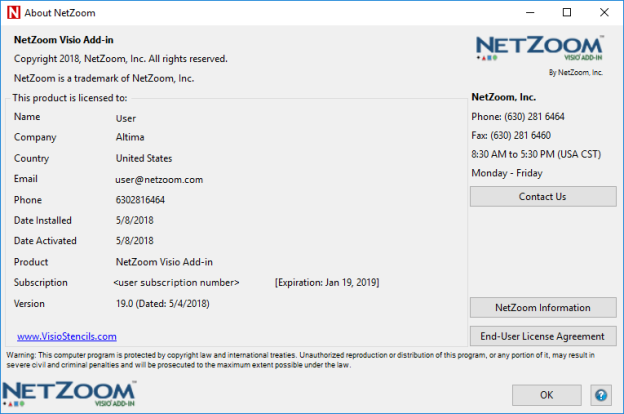
Contact Us
Clicking the Contact Us button will display a form where the user can submit questions about the NetZoom Visio Add-in by filling in the Questions/Comments field and clicking the Submit button. A support representative will contact the user regarding the Question.
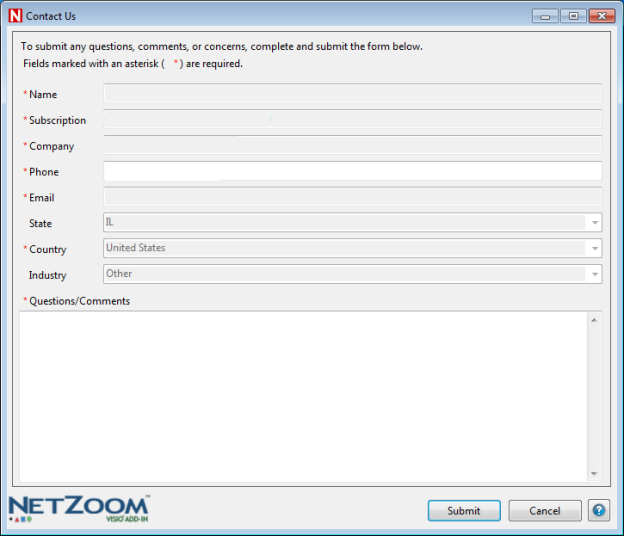
NetZoom Information
Clicking the NetZoom Information button will display a form where the user can submit the status of the NetZoom Visio Add-in application and their computer to a support representative. The user must fill in the Comments field prior to clicking the Submit button to send the information. The user can click the Download button to view the information as a file or the Print button to print a copy. The support representative will then contact the user to discuss any issues.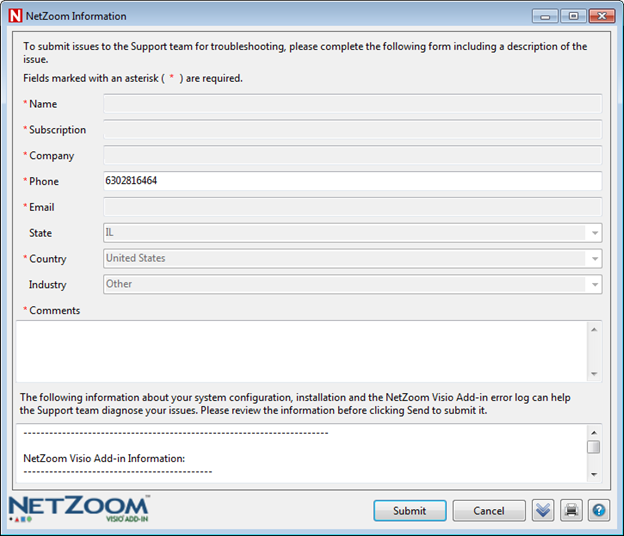
End-User License Agreement
Clicking the End-User License Agreement button will display the EULA to the user.
NetZoom Help
Clicking the  icon on any pane or pop up will launch the NetZoom Visio Add-in User Manual to help answer any questions may you have about using the application.
icon on any pane or pop up will launch the NetZoom Visio Add-in User Manual to help answer any questions may you have about using the application.
Activate or Renew your Subscription
The  icon launches the Product Activation screen to help you activate or renew your subscription.
icon launches the Product Activation screen to help you activate or renew your subscription.
Request Shapes
The  icon launches the Request Shape screen where you can request additional shapes to be developed for free. The Request Shapes system allows you to provide detailed information about the product you want a shape for and track the progress of your shape development.
icon launches the Request Shape screen where you can request additional shapes to be developed for free. The Request Shapes system allows you to provide detailed information about the product you want a shape for and track the progress of your shape development.
Fill in as much identifying information as possible to reduce the time to create the new shape. The status of Shape requests can be tracked using the customer service portal found at https://service.netzoom.com
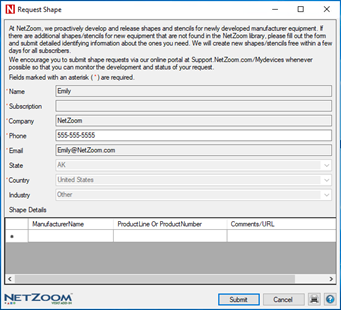
Last Updated: Friday, September 07, 2018
NetZoom, Inc.
